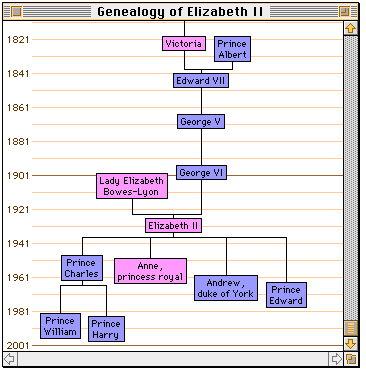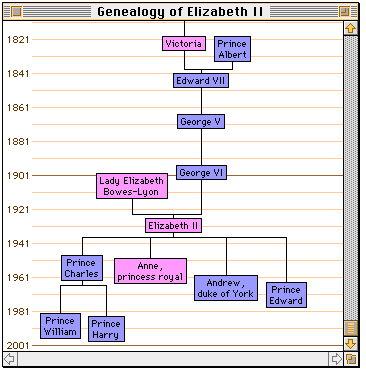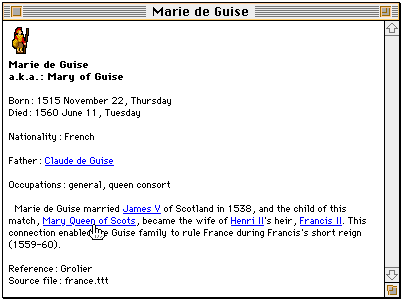Instructions for Twistory 2.1
Genealogy Windows
To open a genealogy window, you must first use the mouse to select the person whose family tree you want to display. Then use the File menu "Open Genealogy Window" command (or command-G) to open the window. You may have up to four such windows open at any time.
A genealogy windows shows the ancestors and descendants of the chosen individual. The time axis is vertical, and the top edges of the boxes correspond to the year of birth. Here is a sample window:
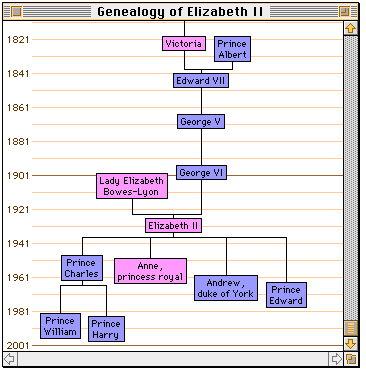
If you are creating or editing your own historical resource files, the connections in a genealogy window are dependent on family relations being specified in the database. See the section on people.
The "This Day in History" Window
With this window opened, any day of the year may be selected. All events and milestones which occurred on that particular day of any year are shown.
Info Windows
An information window is opened by command-clicking on an item's icon or time-line bar. When a person or event is already selected, its info window may be opened by selecting "Get Info" from the "File" menu (or command-I). Quite a number of these windows may be open at any one time.
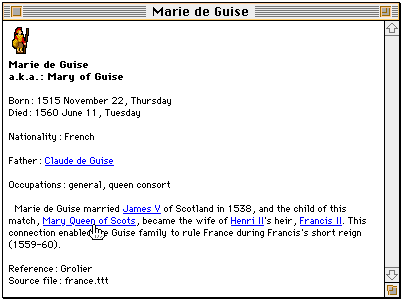
The info window shows a summary of the information about a person or event, including any further information about the item which is not shown in the other views. In this view you may also see hyperlinks to related items. To return to the time-line view, double-click anywhere else in the window.
The Find Function
Choosing "Find..." from the File menu (or command-F) will bring up the Find window. After typing one or more search terms, click the "Find" button. All people or events whose name, occupation, type, or other associated information contain any of the search words will then appear in the list. They are ranked first by the number of search words that were found in each item, shown as a percent. They are ranked second by their date.